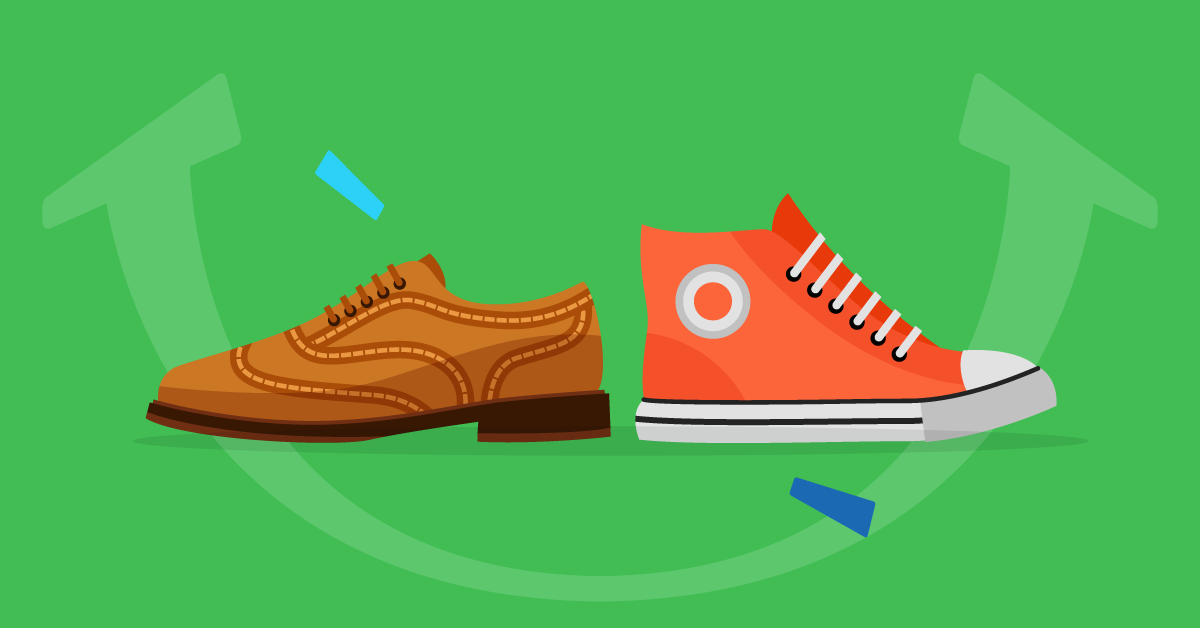Simpler-Smarter-Faster: Meeting the impossible demands of course creation for modern business
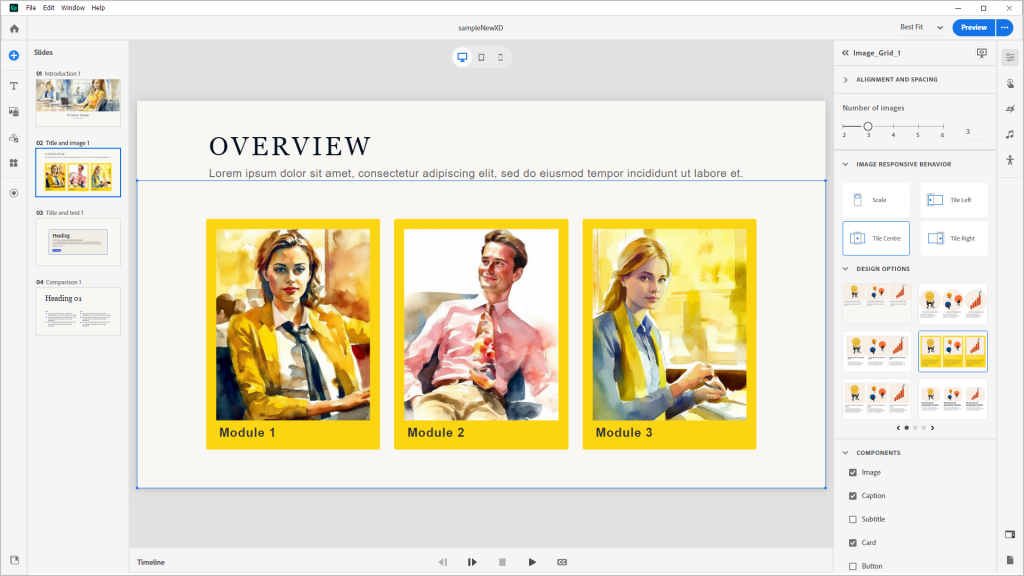
The world really does just keep spinning faster, at least the world of modern business. The demand to develop more courses, more content and do so at a higher quality is unbelievably high. Many times over the past few years I have heard learning leaders with Fortune 100 companies telling me that they were forced to deliver complete courses in well under a week. Some have told me that the expected shelf life of these courses can easily be under 90 days once it is complete. And they all assure me that the demands from learners to make the course engaging, beautiful more effective.
In short, organizations want simpler, smarter, faster eLearning content creation. That puts an insane amount of pressure on content designers and developers and leaves everyone feeling frustrated. With this landscape in mind, Adobe developed the All-New Adobe Captivate to meet these challenges.
The user experience for course developers is now simpler than ever. A clean new user interface offers a familiar, yet faster way to develop your courses – and produces content that is mobile ready by default. The basic idea of the user interface is outlined in the graphic below.
Insert Media tools (slides, text blocks, media blocks, components, widgets and even screen captures) are on the vertical menu up in the upper left hand corner.

The blue button triggers insertion of complete slides. There are a variety of prescribed layouts. Clicking any one of them will drop a new slide into the project. The corresponding slide will contain the basic components used for that slide type. For example a Title page contains an image, a title, a subtitle, a button and a card. You can enable or disable (show or hide) any component(s) on the slide. This method makes it much faster and easier to control the layout of objects on the slide.
Each of the other items in the toolbar is a shortcut to insert other media elements. Use them to insert text, media (video, image, etc.) or components like radio buttons, standard buttons, drop down text areas and fill-in-the-blanks.
The vertical toolbar on the upper right hand side toggles the display of the property inspector, the interactions designer, the animation tools, the audio tools, and the accessibility properties. As in previous versions of Adobe Captivate, the center area is an editing space for each slide. The timeline is at the bottom of the screen.

Overall the simplified user interface saves time and resources. Because the tools are familiar – resembling the tools found in other Adobe products, minimal training is required to get started. The All-New Adobe Captivate also automates many processes. From text-to=speech serrvices to automatic interaction design and guidance – even creating advanced interactions is easily accessible for most of the members of your team.
All the little things you might want to know:
1. Here’s a link to an article about the two new versions of Adobe Captivate and how they differ.
https://elearning.adobe.com/2023/07/two-new-adobe-captivates-what-does-that-mean/
2. Here’s a link to download the All-New Adobe Captivate (it’s a trial but it will activate if you login and you already have a subscription to Captivate.)
https://www.adobe.com/products/captivate/download-trial/try.html?sdid=CMBLG
(Sign in with ‘Personal Account’ instance of your Adobe ID if you receive “Account Type not supported” error)