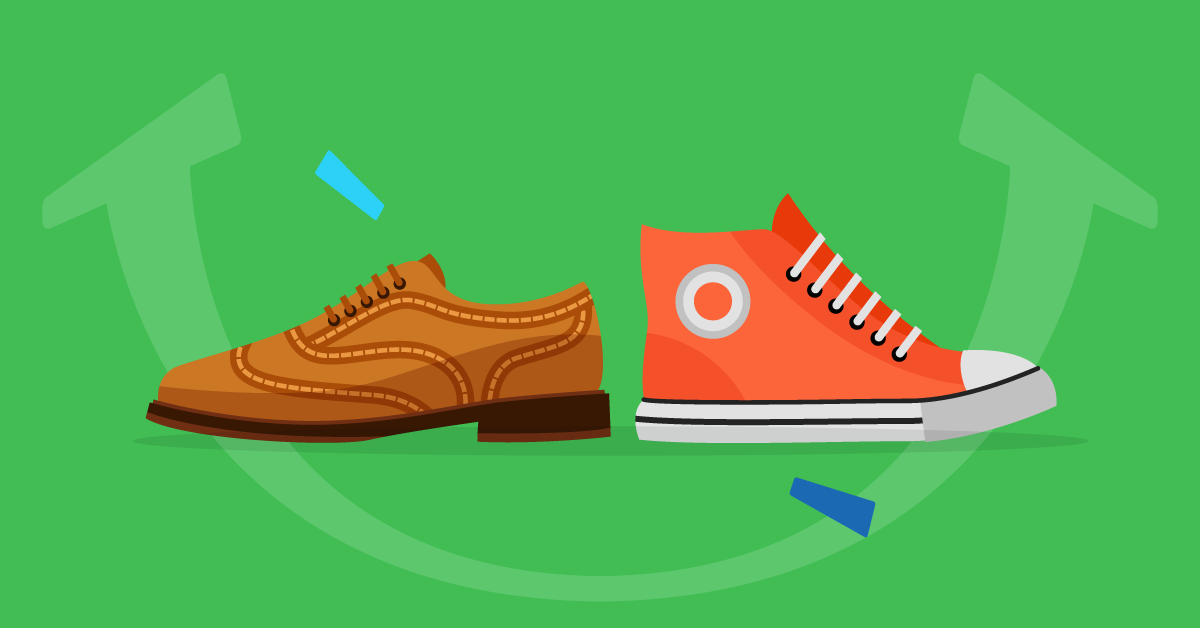Optimizing Multi-Device Learning Experience with the All-New Adobe Captivate


The training and education landscape is no longer confined to traditional classrooms or static desktop computers. Modern learners prefer on-the-go learning. Whether at home, in transit, or at the workplace, the ability to seamlessly switch between devices ensures a continuous and uninterrupted learning journey for them. The advent of multi-device learning has emerged as a paradigm shift in training and education.
What is multi-device learning and why is it important?
Multi-device learning, as the name suggests, refers to training or educational content that is accessible and optimized for a diverse range of devices. Whether learners engage with courses on a desktop/laptop at work, a mobile phone during commute, or a tablet in the comfort of their homes, the content adapts dynamically to provide a consistent learning experience.
Multi-device learning employs responsive design principles, ensuring that the content can fluidly adjust to screen sizes, orientations, and functionalities of various devices. This adaptability not only enhances accessibility but also caters to the diverse preferences of modern learners, who expect flexibility in how and where they consume the content.
From an eLearning course creator’s standpoint, embracing multi-device learning is not just about keeping up with industry trends but about acknowledging the evolving needs of their learners. Consider a scenario where a learner begins a course on their desktop at work, continues on their tablet during a break, and completes it on their smartphone in the evening. Multi-device learning facilitates this fluid transition.
The challenge of developing courses for various devices and screen sizes
Let’s look at the challenges commonly faced by course creators or developers when developing a cohesive multi-device eLearning.
- A wide spectrum of devices and platforms
The first hurdle developers may encounter is the sheer diversity of devices and platforms. From desktop computers to a plethora of mobile devices having different operating systems, screen sizes, and resolutions, the permutations and combinations can be overwhelming. Crafting content that performs optimally across this spectrum requires a strategic approach to ensure a consistent user experience.
- Responsive design complexity
The implementation of responsive design can be complex. Ensuring that the content adapts seamlessly to different screen sizes without sacrificing its meaning, functionality, and aesthetics demands a nuanced understanding of responsive design principles. Developers may grapple with decisions about how to resize or reflow elements for each screen size.
- User interaction variability
Beyond the visual challenges, developers need to deal with the variability in user interaction across devices. Touchscreen interactions on mobile devices differ significantly from mouse-and-keyboard interactions on desktops. Navigational elements, interactive quizzes, and other interactive components need to be carefully designed to accommodate these variations and ensure a smooth user experience.
- Performance considerations
Optimizing the performance of eLearning content across devices can be a persistent concern. Mobile devices, in particular, may have limitations in processing power and memory. Striking the right balance between rich multimedia content and optimal performance becomes a task for developers, who must ensure that the learning experience is not compromised regardless of the device.
- Content consistency and adaptability
Maintaining content consistency across devices while allowing for adaptability is a delicate balancing act. Developers need to ensure that the content structure, media elements, and interactive features are adapted to fit different screen sizes without sacrificing the integrity of the learning material.
In the face of these challenges, the need for a comprehensive and intuitive authoring tool becomes evident. This is where the new Adobe Captivate 2023 steps in to address the complexities of multi-device development.
Adobe Captivate’s built-in responsive design capabilities
The new Adobe Captivate has built-in responsive design capabilities that redefine the multi-device development for eLearning course creators. Let’s look at its features that support the responsive design.
Responsive text and media blocks: Dynamic content across devices
In Adobe Captivate, you can create courses using prebuilt text and media blocks and each block is made up of prebuilt components. These blocks automatically adjust their size, position, and layout based on learners’ devices, ensuring a flawless experience on every screen. Using these customizable blocks, you can seamlessly incorporate images, videos, SVGs, characters, and text without worrying about content appearing distorted or out of place on different devices.
With the responsive text blocks, you don’t need to tweak font sizes and line breaks for different devices manually. These blocks ensure optimal readability of the text by automatically adjusting its size, placement, and formatting across screen sizes. You can even include multi-column layouts, keeping your content organized. The multimedia elements adapt seamlessly to screen sizes, maintaining clarity and impact.
Interactive widgets and simulations: Responsive reinvention
Adobe Captivate introduces predesigned interactive widgets to elevate the learning experience. These include interactivities such as flip cards, tabs, carousel, timeline, hotspot, click-to-reveal, and drag-and-drop. These widgets scale across screen sizes, ensuring that interactive elements remain intuitive and engaging.
You can also create responsive software simulations that were once confined to desktops. Whether learners are simulating software interactions on a desktop or exploring them on a tablet or mobile device, the experience remains consistently engaging and informative.
Multi-device preview: No guesswork during development
One of the standout features of the new Adobe Captivate is the multi-device preview functionality. With a simple click, you can preview exactly how your content will look on varied devices. This eliminates the guesswork that often accompanies multi-device development. At any point in the authoring process, you can select icons for desktop, tablet, or mobile and get a quick preview, ensuring a seamless learning experience across the entire spectrum of devices.
Live device preview: Real-time insights into the learner’s experience
Taking the concept of multi-device preview to the next level, Adobe Captivate enables you to generate a URL and QR code for a live device preview. You can copy-paste the URL into your device’s browser or scan the code using a mobile device and preview the course in real time. This live preview functionality provides invaluable insights into how the eLearning content will play out on learners’ devices, allowing for immediate adjustments and optimizations.
All in all, with Adobe Captivate’s default responsive features, you no longer need to worry about intricate adjustments for different devices and can focus on creating impactful content in less time.
Best practices for a seamless multi-device experience
Let’s delve into some best practices when creating a responsive course using Adobe Captivate.
Setting the right font sizes
Adobe Captivate allows you to set the font size for each text preset for each device while customizing the font palette in the course’s theme. Make sure you set optimal font sizes before starting your course development as per the nature of the content. A sleek course having fewer on-screen elements may have room for bigger fonts.
Selecting the right background images and block types
Select the background images and blocks considering the responsive nature of the course. Avoid using background images having important text, diagrams, or pictures that correlate with the content.
Example 1 has the image related to the on-screen text added as a background. In the mobile view, the relevant portion of the image (expanding the acronym PDCA) is not visible.
Example 2 has the same image added as a media block instead of a background. This ensures that the relevant portion of the image is retained even in the mobile view.
Conducting usability testing
Conduct usability testing on different devices using the live device preview feature of Adobe Captivate. This will help to identify and address any potential issues in font sizes, readability, layouts, and functionality of the course.
By following these best practices and leveraging Captivate’s customization options, you can craft eLearning courses that flow seamlessly across devices.
The future of eLearning is responsive
Today’s learners demand flexibility, and Adobe Captivate empowers eLearning course creators to deliver an immersive learning experience regardless of the device they choose. Its built-in responsive design features, coupled with the customization and preview capabilities help address the challenges associated with multi-device course development.
So, ditch the pixel-perfect struggle and let your learners interact with your content in a way that’s natural and convenient for them.
Happy course creation!
P.S. Don’t forget to share your responsive design experiences and tips in the comments below! Let’s spread the word and make eLearning accessible and engaging for everyone, everywhere.