All-new Adobe Captivate: My First Impression

With so many authoring tools available, making the right choice is difficult. Factors like ease of use, availability of pre-designed templates and assets, responsiveness, accessibility, interactivities, quizzes, compatibility with other tools, advanced features, pricing, etc. need to be considered while making a choice.
In the quest to get my hands on the right tool, I explored the all-new Adobe Captivate. Let me take you through some of the features of the new Adobe Captivate that left me thoroughly impressed.
Easy-to-navigate User Interface
The first thing that caught my eye was the new Adobe Captivate’s user interface. Without any prior idea about the tool, I could still figure out its features quickly. The user interface is designed in a way that makes the tool navigation a smooth ride.
What I really liked is its simple and intuitive left-to-right and top-to-bottom design flow. With this design structure, the actual development process seemed streamlined. Its features required for new project creation like media blocks, widgets, interactivities, assets, and screen capture are placed on the left side of the stage or the work area. Whereas, on the right side are the more complex features that can be used to design and create customized and accessible content including visual properties, interactions, and animations. This made me navigate the tool very intuitively.
I could easily explore and build the interactivities due to its visual, trigger-based design. The workflows are modernized and simple, saving a lot of time during development. So, for an instructional designer like me who is always working on tight timelines, the user-friendly design considerably speeds up my work.
Adobe Captivate’s sleek, clean, modern, intuitive design and simple workflows work well for me.
Effortless Responsive Course Creation
The by-default responsive course development in Adobe Captivate is a game-changer for instructional designers like me who create content for multiple devices. I now don’t have to worry at all about the suitability of the content for different devices. The tool takes care of that automatically. Developing courses that seamlessly adapt to multiple screen sizes without any hassle and additional effort is just amazing.
The ease of customizing each device’s visual feel, seamless resizing and re-positioning of the for different devices and previewing it with a click of a button comes in handy. It has virtually made the tasks like manually adjusting the content for different screen sizes and orientations completely redundant. It thus saves time and improves the consistency of the project. The testing of the content across devices including the portrait and landscape view of the mobile mode is possible in a jiffy.
Infinite Scroll and Slide Based Navigation
Another brilliant one is the infinite scroll feature. Many times, I fret about breaking a particular concept across multiple screens at the cost of continuity and flow of learning. I always wanted a way to incorporate intuitive web-like navigation into eLearning.
The new Adobe Captivate’s infinite scroll feature does just that to my eLearning. The superb mix of infinite scroll and slide based navigation makes the module development versatile.
I found it particularly useful for designing courses like product demonstrations and catalogs.
It will enable learners to smoothly scroll through various product features, specifications, and user testimonials, replicating the experience of browsing a website.
So, you can have a combination of a website-like scroll and a slide scroll within the same course. Now that’s super cool for me!
Variety of Pre-built Layouts and Slides
Many times, I spend hours designing each slide and arranging the layouts to ensure a cohesive flow. This problem is addressed with the pre-built slides feature of the new Adobe Captivate. The ready-to-use blocks of text, images, scenarios, and questions make the development process easier. Customizing a blank slide with responsive text and media blocks further reduces the complexity. The pre-designed layouts and slides allowed me to start creating an engaging learning experience from the moment I launched the software.
The new Adobe Captivate has built-in slide components namely title, subtitle, body, and button. But what I really like is the way you can quickly delete or add these components by just selecting or deselecting them. I am super impressed with the ease of handling these components!
The elegantly designed slides and the real content templates are so useful. I wanted to create a module on inclusivity. I realized that the new Adobe Captivate already has a readymade template on the same subject. The template had relevant content which could be used “as is”. I was thrilled that I didn’t have to start from scratch. In fact, I just replaced the content wherever applicable, and created the module in record time.
It is really simple to convert a quiz or an interaction into a scored one just by making some changes to the question properties. This way it will track the score and report it to the LMS. Now, isn’t that amazing!
This newfound efficiency and ease of use enabled me to focus more on creating high-quality content and interactive elements rather than thinking about a suitable design and interactivities for the topic.
Range of Design Options
Creating a visually stunning course is on every instructional designer’s mind. But it’s not always possible due to the unavailability of appropriate design and multimedia options. The visual design capability of the new Adobe Captivate provided me with a range of outstanding and beautiful options. The flexibility to quickly apply the design options and check their suitability to any content type be it layouts, text blocks, interactivities, etc. was empowering.
The excellent typography along with Google fonts is also useful. With the availability of Google fonts, I don’t have to share the font formats with my fellow developers every time they have to work on the same file.
The number of options available for object and image animations is quite vast. I really liked the ‘puff-in’ effect. The added dimension of blurred zoom in makes it visually interesting.
What got me hooked was its image editing feature. I could easily crop images, add filters, shadows, and overlays, and change the brightness and contrast as needed.
The new paradigm of easy and detailed customization available at the slide, block, and component levels is so useful. The range of design options at each level can be explored under the visual properties just by selecting each of them.
Adding or making certain changes that apply to the entire project is effortless with its “Project properties” feature. Again, the visual, trigger-based design to add variables, be it for the user or the system is easy. Changing or editing the theme based on the requirements is possible with just a couple of clicks. Under each theme, the range of options for the selection of color palette, font palette, image appearance, and slide background make customizing the project easier.
For me, the very fact that I don’t have to use any fancy editing tool or depend on the graphic designer to get it done is so comforting.
Image Grid and Video Grid options
One more feature that I found useful is the ease with which multiple images and videos can be added to the same slide. The video grid feature is especially useful for me as I work on many product catalog courses for a medical equipment firm.
It easily allowed me to incorporate various videos on a single screen and also provided different options to change the slide’s look and feel. These videos are not timed to the slide and have individual play controls. This feature has made my life so easy for the courses that need multiple videos on the same screen.
Ease of Applying and Copying Animations
We all know the effort and time it takes to apply animations, appearances, and triggers to various objects individually. I found the copy feature just the one that I was missing for a long time.
This functionality allowed me to easily copy and paste interactions, animations, or appearances from one object to another, significantly boosting my authoring speed and accuracy. Previously, I often found myself recreating complex effects multiple times for different objects, resulting in inconsistencies and inefficiencies. This feature is helpful in eliminating this repetitive but critical aspect of development.
The Pace of Creating an Accessible Course
Another major aspect that I found helpful is the speed with which the content can be made accessible. The features that allow the course to be accessible are easy to use and clearly displayed. They can be quickly customized to speed up the development time of accessible courses. Adding alt-text, closed captioning, and setting the tab order is simple. The range of languages supported by the in-built speech agent can be used for learners with different language needs.
Thus, courses that meet the compliance standards of Section 508 and WCAG2.1 can easily be created. This again is a useful feature for me as many of my clients ask for accessible projects but aren’t willing to pay more for them. With the new Adobe Captivate making the content accessible is less complex, so I can pass on the cost advantage to my clients going forward.
My Wishlist
The new Adobe Captivate impressed me on multiple occasions. Its intuitive user interface, visual design capabilities, versatile navigation options, ready-to-use templates, range of available assets, responsive design features, and ease of creating accessible content are some critical features that will help anyone who wants to quickly create engaging eLearning courses.
In addition to the existing capabilities, some of the features that I want to see in the upcoming versions soon are:
- PowerPoint import
- Review and collaboration features
- AR and VR capabilities
- Range of QSP options
- Flexibility in the widget design options
- Compatibility between Adobe Captivate Classic and the new Adobe Captivate
Please share your views if you’ve had a chance to explore the new Adobe Captivate. I would appreciate any new insights that can be helpful to me and everyone



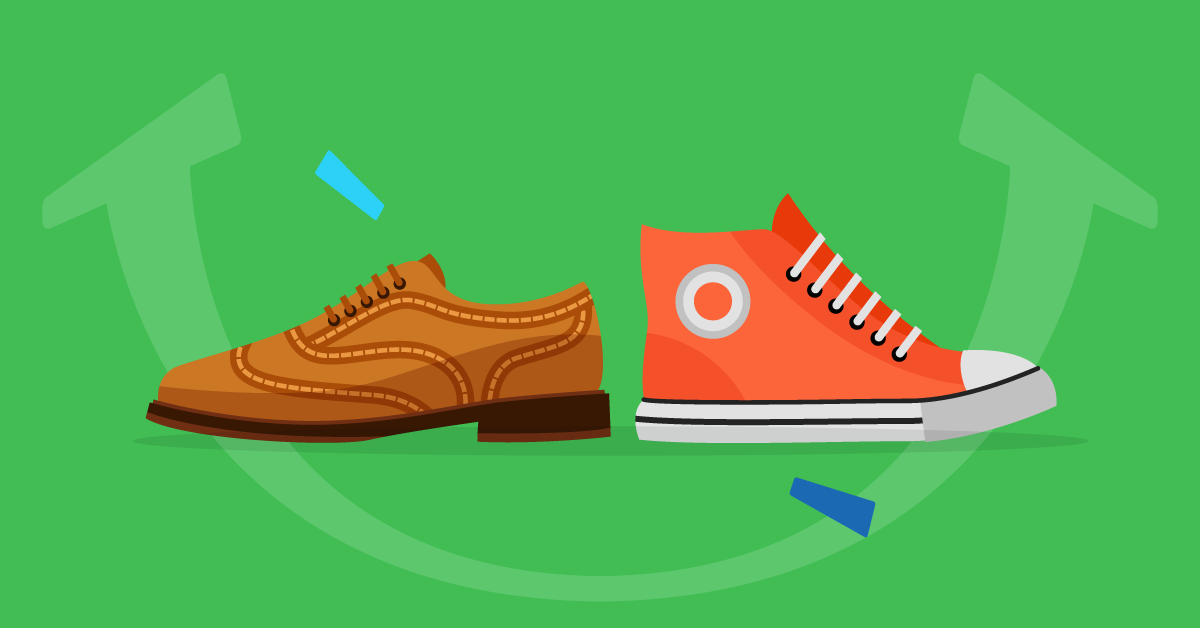
Бородавки: как их убрать за минимальное время
баллончик для удаления бородавок http://genitalnyeborodavki.store/ .