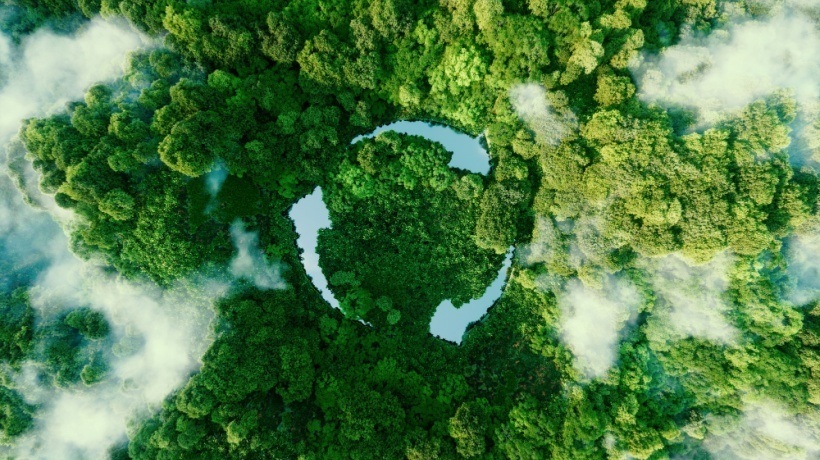ALM LMS: Progress calculation on learning objects within Adobe Learning Manager (ALM)
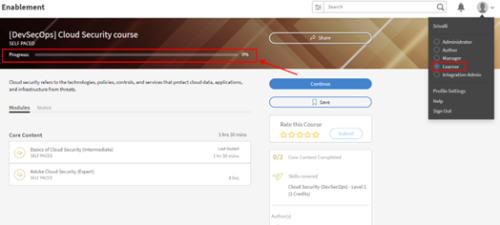
Audience: Administrators, Authors, Learners
Introduction:
In the dynamic landscape of e-learning, the quest for measuring and enhancing progress remains significant. This article aims to shed light on how progress percentage is calculated within ALM and its display factors in the user interface and reports.
Let’s understand how progress is reflected on ALM:
As a learner once enrolled in any learning object (courses, learning paths, certifications), progress should be calculated to gauge the advancement of learners.
Learner will see below progress % bar after enrollment:
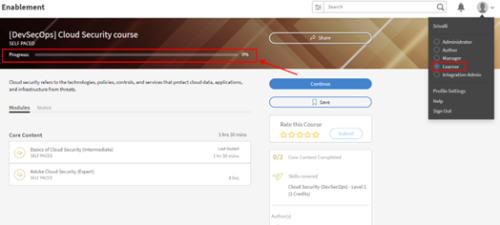
Progress Calculation:
Progress is calculated based on the completion of the number of modules within the course (course-level progress), and at the learning path/certification level, it is based on the number of courses/nested learning paths within the main object.
Hierarchy of objects for reference:
Learning Path/Certification (group of courses/nested learning paths)
![]()
Course (group of modules)
![]()
Module (Holds contents – Self Paced/ VILT/Classroom/Activity)
If a course has 1 module, the learner will have to receive completion on the entire module to view progress as 100%. Similarly, if the course has 2 modules, after completing 1 module, the learner will see the course progress percentage as 50%.
Example: From the below screenshot, course “[DevSecOps] Cloud Security Course” has two modules within it “Basics of Cloud Security (Intermediate)” & “Adobe Cloud Security (Expert)”
The learner completed the first module of the course entirely (received the green check), and hence, the progress percentage is moved to 50% at the course level. If the learner completes the second module, the progress % will reflect 100%.
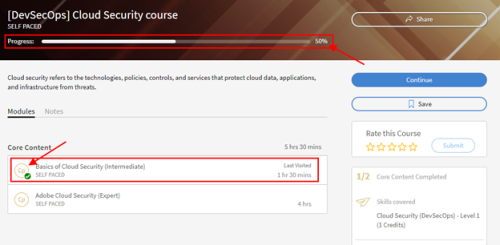
Progress % is calculated only at the course level, learning path/certification level, and not at the individual module level.
Progress % in Reports:
Learner Transcript (LT) Report:
If an LT report is generated with default settings, it gives information at the learning object level. From the screenshot below from LT, the progress percentage displays the total progress on the course.
![]()
*learning objects = courses/learning paths/certifications
If module-level information is required, the admin can choose module level information from advanced settings:

When the module level information is chosen, the report will look something like the below:

The first row of the Excel will display course level progress, and the subsequent rows will display the data of modules the user has started. In this scenario, the user has enrolled in the course and started only one module, so only one module is displayed. The progress percentage of individual module is displayed in row two. Since the learner completed the first module report will reflect as 100% for the module.
Removing/deleting the modules completely and replacing with different modules will effect the Progress %, as ALM will calculate progress % for the specific modules added.