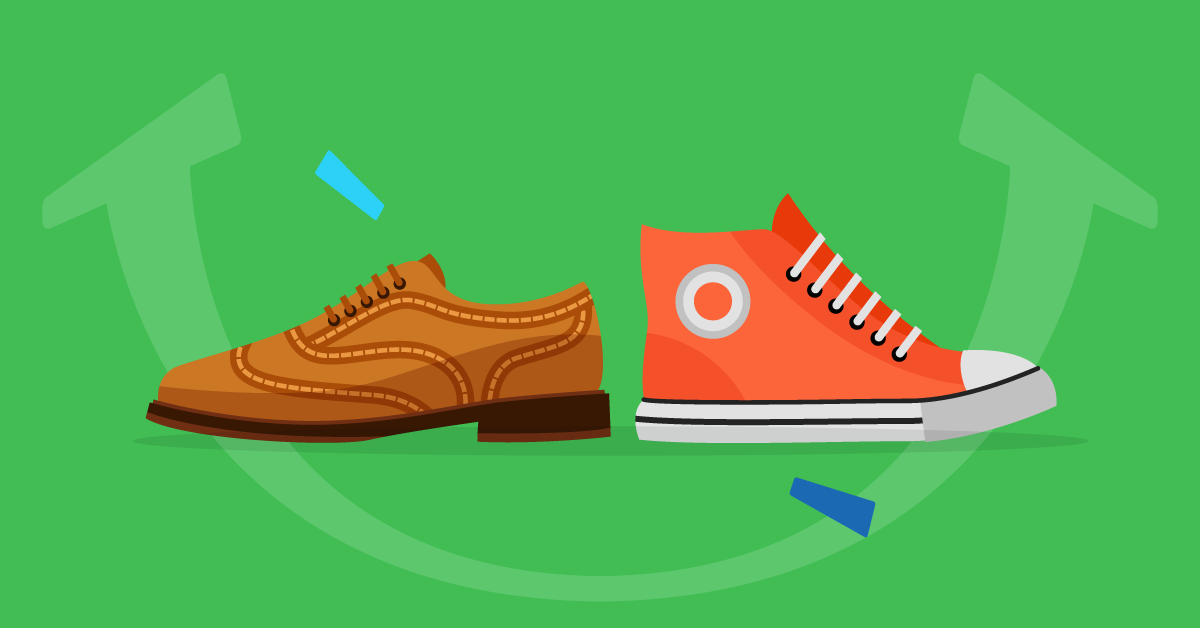Gamification Points at the Course and Instance Levels in ALM
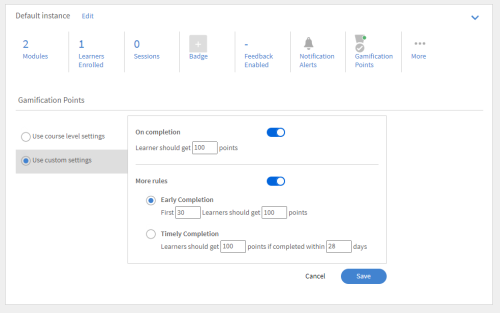
Admins and Authors will now be able to set up rules for awarding gamification points at the course and course instance levels.
Earlier, rules for awarding gamification points were configurable only by Admins at the account level.
Workflow with the new Feature update:
- Different courses can be awarded different points values and learners can be incentivized to take optional courses.
- Learners can be incentivized to prefer a particular instance of a course over other instances.
The gamification rules can be set up by Admins and Authors on the Instances page of a course. By default, account-level rules for gamification points apply.
To configure custom rules for a course/instance, Admins and Authors can use the “Use custom settings” option.
Note: Rules for gamification points set up as the course/course instance level override the rules set up at the account level.
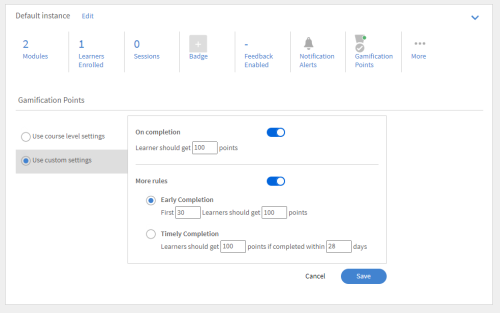
Leaderboard
Leaderboard is a gamification feature which acts as a scoreboard to showcase the ranking scores of leading competitors. Learners can see their gamification points using Leaderboard.
From the Learner’s home page, click Gamification from the left pane. To view the leaderboard, click Leaderboard link.
This feature enables the learners to understand how they are faring against a particular team member. It also shows their ranking position relative to other members of the team.

Some of the features of Leaderboard for learners:
- Learners enrolled in a Learning Program instance can see each other’s’ points if gamification is enabled for that instance.
- Click Add colleagues to include team member that you want to compare against. Your team member’s profile picture is added to the timeline scale at the top of the leaderboard page.
- This timeline scale shows your points at the beginning and moves your position to the right when you achieve more points than your team members. You can only compare it against other members of the same group.
- User groups: At any time you can choose your team members profiles that you want to compare your rank with, using the Rank Me With option. From the Select User Groups field, type and choose the group.
- The list of all the team members along with their latest points are listed below. Both internal and external users can view the list but only internal users are enabled to search other internal learners.
- Also, the People Around Your Rank dialog box displays the names of team members who are above, below or at the same level as you.