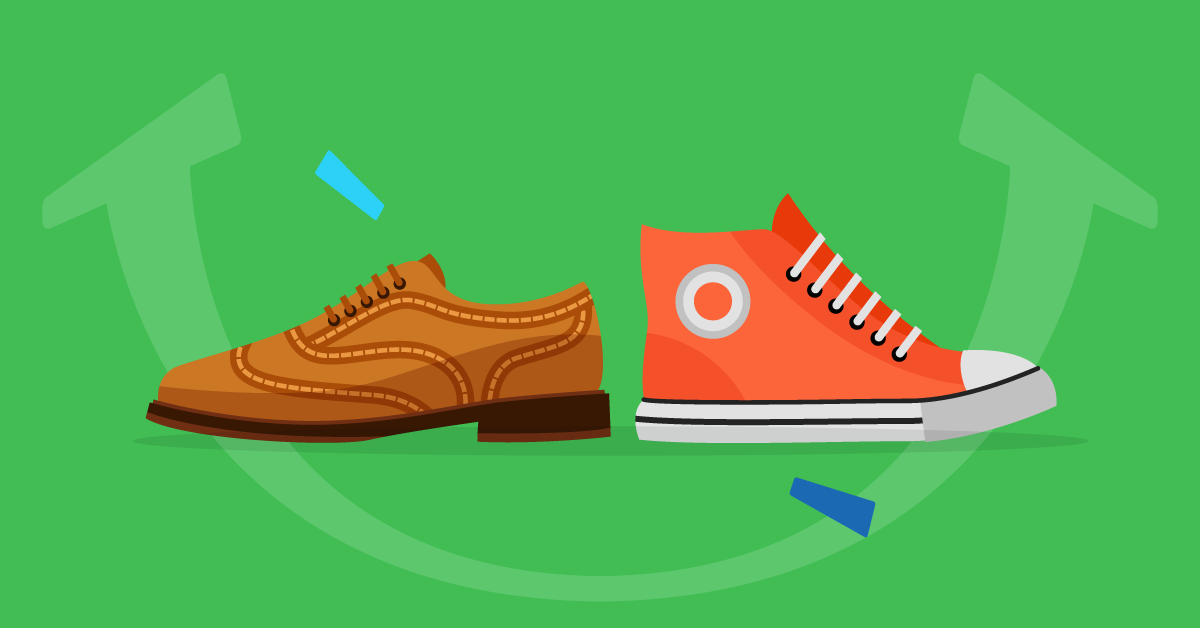Creating users in Adobe Learning Manager using APIs
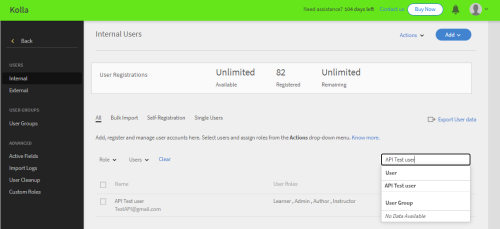
User creation workflow using APIs.
Steps to be followed:
- Log in as an Integration Admin >> Developer Resources >> API Reference.
- Navigate to the user : Set of User APIs.
- Select POST /users
- Pass the Parameter (response body) as shown below.
Example Value:
{
“data”: {
“type”: “user”,
“attributes”: {
“email”: “TestAPI@gmail.com”,
“fields”: {
“Company”: “Test”,
“Department”: “Management”,
“Country”: “India”
},
“name”: “API Test user”,
“profile”: “Lead”,
“roles”: [
“Learner”,
“Admin”
],
“state”: “ACTIVE”,
“userType”: “INTERNAL”,
“userUniqueId”: “56789”
},
“relationships”: {
“account”: {
“data”: {
“id”: “104154”,
“type”: “account”
}
}
}
}
}
5. There are three mandatory attributes in the response body.
6. Email ID of the user. This value should be unique for every user.
7. Name of the user.
8. userType – At this point, we can create only internal users using APIs. This value should be “INTERNAL”.
9. Once you pass this parameter by following the mandatory attributes. The user will get added to the system.
10. Using GET /users/{email}/accounts you will retrieve the user information using the user email address.
11. Similarly, you can also check the user information from the Admin login page from the UI.
12. Login as an Administrator >> Users >> Internal >> Search for the user by giving the username/email address in the search bar.
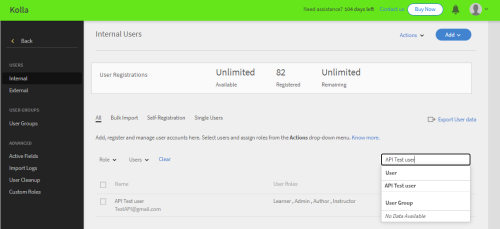
Kindly go through the recording below for the workflow.