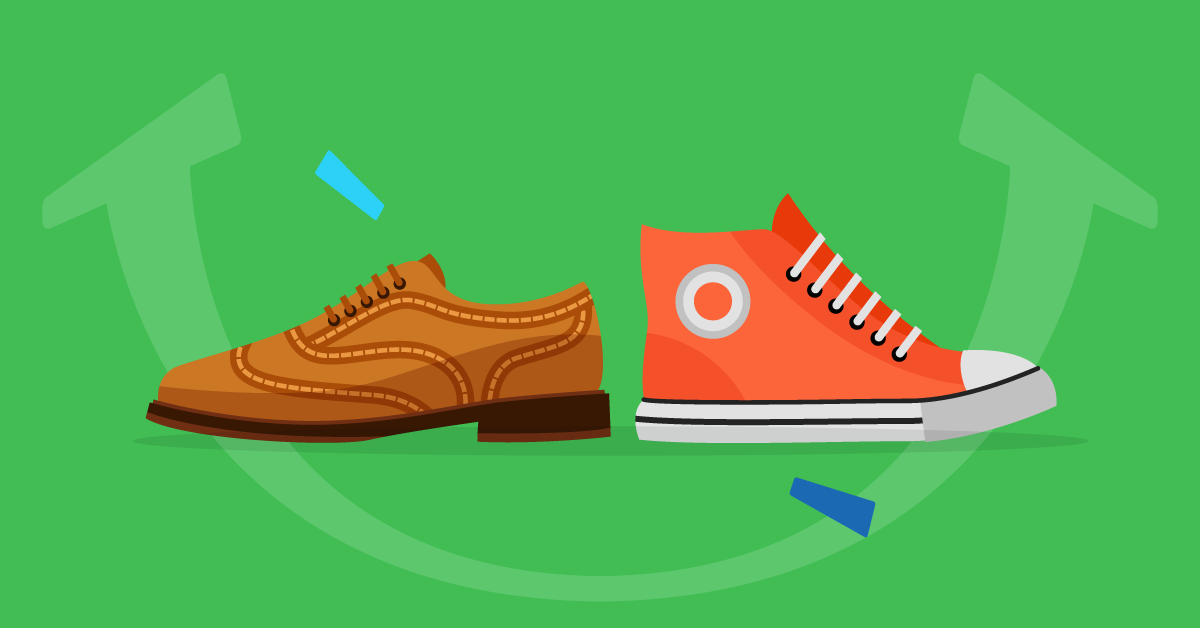How to (Safely) Overclock a CPU

If you’ve been around the tech sphere long enough, you’ve probably heard about people overclocking their central processing units (CPUs) so they can get more out of their hardware. Overclocking is a relatively easy and inexpensive way to improve your computer’s performance, but it’s important to approach it with caution, because there are definitely risks. Ahead, we’ll go over what overclocking does, its benefits and drawbacks, and what you need to know to safely do it yourself.
Learn something new for free
What is overclocking a CPU?
Overclocking allows you to run your computer’s processor at clock speeds higher than its default. You can think of a CPU’s clock as a mechanism that decides the interval of time between your computer’s operations. Your computer’s processor generates pulses to do its work, and its clock tells the processor how often to generate a pulse. In other words, with every “tick” of the CPU clock, the computer computes something.
If a computer’s clock had the timing of a regular household clock, it would perform a computation once every second, for example. Now, imagine the second hand on the clock speeding up. This would increase the number of computations performed over a period of time. Similarly, every computer’s CPU comes with a clock speed at which its engineers intended it to run.
But even though your CPU has an intended clock speed, that doesn’t mean it can’t be faster. Overclocking basically tells your processor to run faster, allowing it to do more in less time.
Keep in mind that processing speeds have significantly improved over the years. PCs in the early 90s had speeds around 2Mhz, and nowadays even basic modern computers are over a thousand times faster with speeds over 2.30Ghz.
A brief background of overclocking
The first PCs had fixed processing speeds. In some cases, you could upgrade various components (like hard drives, RAM, CPUs, etc.) to improve performance — but these improvements were mostly related to memory and graphics and had little impact on the computer’s speed.
Then, in 1990, companies started equipping motherboards with jumpers that you could use to adjust speed, voltage, and other settings. It wasn’t until the early aughts when overclocking became more popular, after cooling methods became more advanced, which allowed computers to process faster without overheating.
Eventually, the practice became more popular, with some hobbyists going to extreme lengths to speed up their CPUs, and today, there are even competitions where people vie to see who has the best overclocking technique. In December 2022, a new world record for overclocking was reached, with overclocking enthusiasts pushing the 13th Gen Intel Core i9-13900K past the 9 gigahertz barrier to 9.008 GHz.
What does overclocking do?
You overclock your CPU to make it run faster. For example, if you’ve ever tried editing high-definition photos on a slow computer using Photoshop, you know the struggle can be very real. After certain edits, the computer has to re-render the image — at its full size — from scratch. The CPU, at the factory clock settings, is just too slow to keep up with everything you want to do.
But if you overclock your CPU, you can squeeze 15%, 25%, 30%, or maybe even more computations per second out of the CPU. That can make a huge difference in your rate of production.
It’s similar with high-definition gaming. Almost any computer can run a game like Pacman, but with more sophisticated games like Elden Ring that have high-definition images, audio, and thousands of computations running all at once, you need a bit more juice than you would to make the chomper formerly known as “Puckman” munch a bunch of dots. So if you’re a serious gamer, overclocking can take your CPU to the next level.
Benefits of overclocking
Overclocking can make your computer run faster while you’re doing processor-heavy tasks, such as:
- Editing photos and video
- Running processor-hungry software like Android Studio or Visual C
- Playing graphic and AI-heavy games
- Running certain antivirus software, particularly as it scans your system
- Mining cryptocurrency, which is often done using specially designed computers
Downsides of overclocking
One of the major potential downsides of overclocking is it can damage your processor. But some of the “threat” to your processor is more myth than fact. Your computer’s BIOS is designed to prevent overclocking at a rate where it will result in instant damage to your CPU. If you set your clock settings too high, your system just won’t boot up.
That being said, overclocking can shorten the life of your processor in the long run. Your CPU can easily last 20 years or more under normal conditions. Overclocking could shorten that to 10 to 15 years. As the electrical signals fly through your CPU, they create heat, which, over time, degrades its components.
There’s also a possibility of overheating your computer and causing another connection or system to get too hot. This probably wouldn’t occur because of overclocking alone but is a risk when combined with other processes that happen in your computer and generate heat. Theoretically, you could overclock your CPU to the point where the heat increase surpasses a threshold. But that’s probably because your computer wasn’t properly vented and cooled in the first place.
Considering the heat issues, if you want to overclock, it’s a good idea to enhance your system’s cooling mechanisms. Doing this can largely negate the negative effects of having your CPU run faster.
How to overclock your CPU
Overclocking your CPU may be simpler than you think, especially because it probably has settings you can adjust within a few minutes. The trick is to perform the adjustments gradually, which will cut down on the number of times your computer crosses its arms and refuses to boot — or crashes — in protest. Here are some step-by-step best practices you should follow if you’re overclocking a CPU. (For the sake of this tutorial, we’re going to assume you’re using a PC.)
1. Check your current CPU performance
First, you’ll need to establish a baseline by checking what your computer is currently capable of. There are plenty of tools out there for doing performance evals, like Maxon Cinebench, and once you’ve established your starting point, you can start making your tweaks. (While you’re at it, it’s a good idea to check that overclocking is even supported on your CPU and motherboard — overclocking could void your computer’s warranty.)
2. Power down, then go into your BIOS controls
Turn off your computer completely. Because you’re going to make changes within BIOS, you’ll need to access its controls. You can boot into your BIOS controls by pressing F2, F10, or delete as your computer starts. For example, on a Windows 10 machine, you have to press F2 immediately after starting it up.
Note that the exact keys you’ll need depends on your motherboard, so if you’re not sure, try Googling your motherboard manufacturer’s specifications.
3. Change your core ratio settings
Every system is different, so how you go about changing your core ratio settings will vary from one to the next. But generally speaking, inside your system’s BIOS utility, you should see a section that allows you to adjust your CPU’s core ratio limits.
It’s best to make these adjustments gradually. For instance, if your default core ratio setting is 45, you should change it to 46. After testing the effects, you can take it another step up, if you want, to 47, et cetera.
4. Reboot your computer
Rebooting is not only a vital step in checking your system’s performance, but it also lets you know if you did something your system’s architecture didn’t like. If your computer didn’t reboot — or if it crashes after changing the core ratio settings alone — go to step 5. If everything is OK, you can proceed to step 6.
5. Adjust your CPU’s voltage
Faster speeds may require making more voltage available to your CPU. You can adjust this within your BIOS utility as well. Look for a field that says, “Core Voltage,” and increase it incrementally until your system can handle your core ratio tweaks.
You should only increase your core voltage by 0.05 volts at a time. Also, like with most performance adjustments, you should only change one thing at a time regardless of the technology. This makes it easier to troubleshoot issues and identify your sources of success.
6. Re-test your computer’s performance
Using the same performance tester you ran in step 1, re-test your system’s performance and compare your numbers to what you got before. If you’re satisfied, you’re good to go. Otherwise, you may want to try again by starting again from step 2 if you want more oomph.
Start “overclocking” your tech career today
We provide several courses that focus on programming, tweaking, and managing computer architecture. For example, you can try courses like:
Using these and other courses in our catalog, you can gain a deep understanding of how computers work and how you can program them to solve business challenges. Sign up with us today to get started.