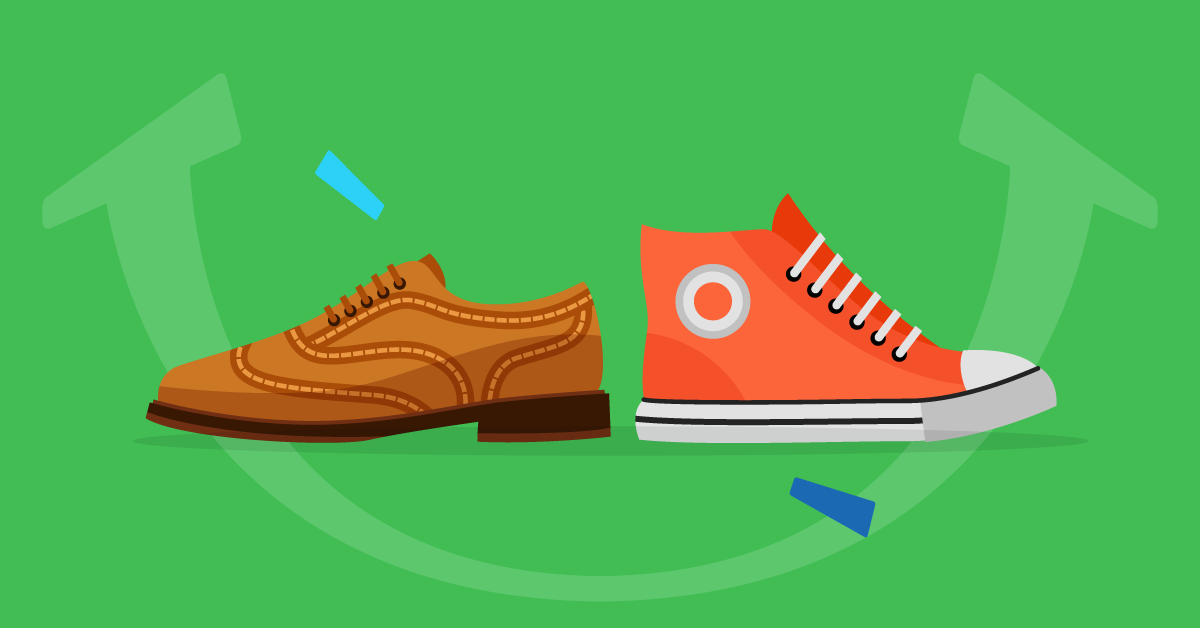How to customize your Adobe Learning Manager Account?
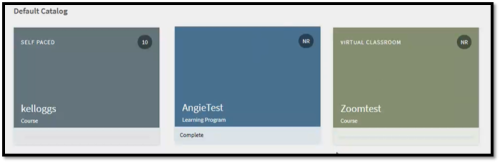
How to customize your Adobe Learning Manager Account?
Customization features explained:
In this blog, you will have a clear understanding as to what are the available customization elements/ features in the Adobe Learning Manager that does not appear in the UI but still can be implemented from the backend.
Adobe Learning Manager now allows you to customize your account to provide a richer experience to your users. Here’s a list of elements that can be customized.
1) Course/ Learning Path/ Certification/ Job Aid card colors
2) Progress icon
3) Mouse pointer image
4) Font
5) Background image in Learner role only
However, in case you wish to customize any of the above elements in your Adobe Learning Manager account, please email Adobe Learning Manager support at learningmanagersupport@adobe.com with the following recommended details.
1) Customize card colors for Courses/ Learning Paths/ Certifications/ Job Aids
If this element/ feature has been customized in your ALM account, the customized colors will be applied to all Learning Objects i.e., Courses, Learning Paths, Certifications and Job Aids respectively.
The colors will be sequentially applied to all the respective learning objects and to proceed ahead with the request, we would need the hex color code format for all colors.
Below is an example screenshot illustrating the customization of Learning Object card colors for your reference.
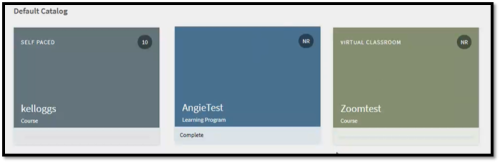
In the above illustration, we had a test implementation wherein we selected only 3 colors as a customization option and applied them across all the learning objects. The hex color codes of these colors are as following:
#64747C Grey
#48708E Deep Blue
#848E70 Olive Green
Hence, in the similar manner, the rest of the learning objects in this customized account will also appear in these 3 colors itself.
At present, Adobe Learning Manager supports only up to 12 custom colors. If only one color is provided, the same color will be applied to all the Learning Objects.
Hence, If you wish this customization feature/ element to be implemented in your Adobe Learning Manager account, you are required to share the hex color codes to the Adobe Learning Manager support team, along with your Account details.
2) Progress icon
If this element/ feature has been customized in your ALM account, the customized progress icon image will be displayed to the users while navigating between pages. This Progress icon will be visible while loading pages in ALM, where you see the ‘4-square’ progress/ loading gif currently.
Hence, you can replace the default ‘4-square’ loading gif image with your preferred gif image as a part of this feature customization.
The recommended size for this Progress Icon Image is less than or equal to 32×32 px.
While the recommended image format for this Progress Icon Image can be either GIF, PNG (or) JPG.
If you wish this customization feature/ element to be implemented in your Adobe Learning Manager account, you are required to share the Progress Icon Image with the recommended size and image format to the Adobe Learning Manager support team, along with your Account details.
3) Mouse pointer image
If this element/ feature has been customized in your ALM account, the customized mouse pointer image will be displayed to the users, when they hover upon any Learning Object with the platform as shown in the below example screenshot (default: hand mouse pointer image).

Hence, you can replace the default hand mouse pointer image to your desired/ preferred image as a part of this feature customization.
The recommended size for this Mouse Pointer Image is either 16×16 px (or) 24×24 px.
While the recommended image format for this Mouse Pointer Image can be either PNG (or) JPG.
If you wish this customization feature/ element to be implemented in your Adobe Learning Manager account, you are required to share the Mouse Pointer Image with the recommended size and image format to the Adobe Learning Manager support team, along with your Account details.
4) Font
If this element/ feature has been customized in your ALM account, the customized fonts will be displayed to the users in your Adobe Learning Manager account. For applying the fonts, a CDN (Content Delivery Network) is required as to where these fonts are hosted.
You must also share the font family which need to be applied in your account.
Please ensure that the font family must be supported on all the browsers.
Hence, If you wish this customization feature/ element to be implemented in your Adobe Learning Manager account, you are required to share the Font family (fonts) with the CDN to the Adobe Learning Manager support team, along with your Account details.
5) Background image in Learner role only
If this element/ feature has been customized in your ALM account, the customized Background image will be visible only to the Learners in your Adobe Learning Manager account. Hence this feature is designed to the Learner role itself.
Hence, you must have an image that you want to apply to the learner’s background across your Adobe Learning Manager account.
The recommended size for this Background image is either 1400 x 908 px
While the recommended image format for this Background Image can be either PNG, JPEG (or) JPG.
If you wish this customization feature/ element to be implemented in your Adobe Learning Manager account, you are required to share the Learner Background Image with the recommended size and image format to the Adobe Learning Manager support team, along with your Account details.
You can email Adobe Learning Manager support at learningmanagersupport@adobe.com to get your desired customization elements’/ features’ implemented in your ALM account with the required details listed in this Blog.