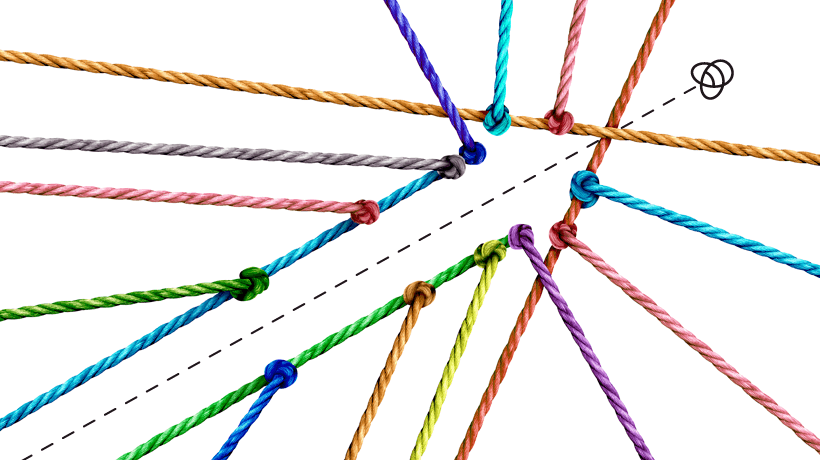Hear, hear… Adobe Captivate 12.2 is Now Released!
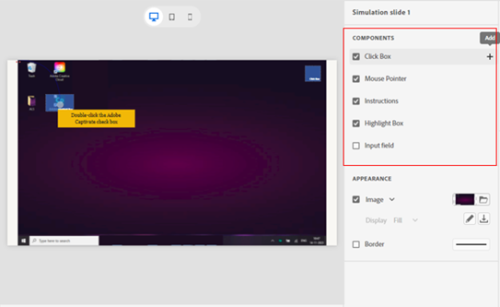
As committed, we’ve been working tirelessly to bring new features and improvements to Adobe Captivate. With this release, we’ve introduced native Apple silicon support and implemented substantial enhancements to simulations, background images, themes, widgets, along with addressing various bug fixes.
What’s New in Adobe Captivate 12.2
- Simulation Enhancements:
You can add or remove any number of additional components such as instructions, click boxes, highlight boxes and input fields to your simulations.
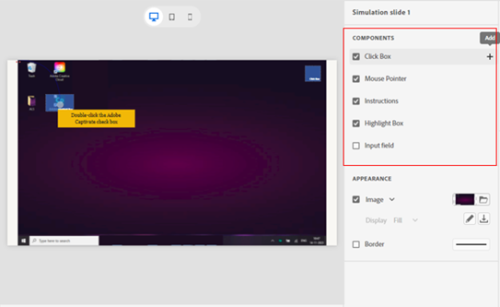
You can also download and replace background images in simulations.
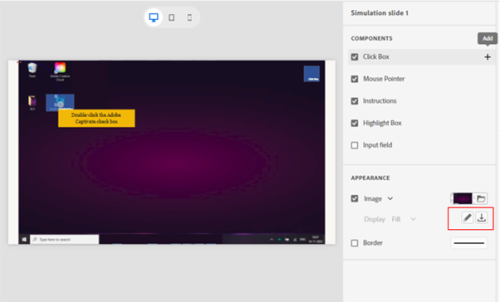
- Background Image Enhancements:
You can crop the background image on a slide.
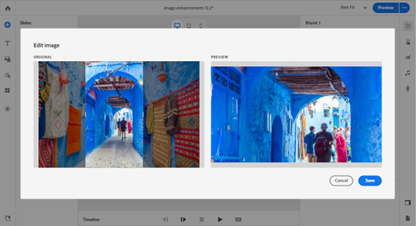
You can set the opacity and apply filters such as blur, contrast, or contrast to a background image.

You can set the focal point to display the essential part of the background image across different devices.
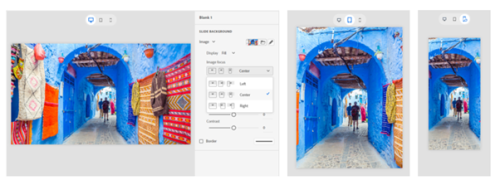
- Widget Enhancement:
In this update of Adobe Captivate, we’ve added a Body and Instruction component for all widgets.
You can now set a custom theme as your default theme and you can also delete a custom theme.
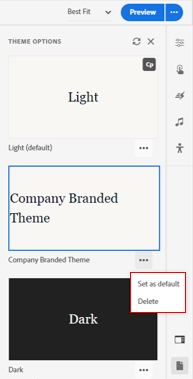
- Performance Enhancement:
You can improve performance by removing the unused assets from the project before you publish the project.
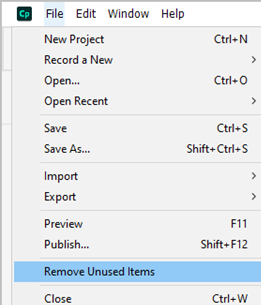
- Universal Mac Build (native Apple silicon support):
Adobe Captivate now provides native support for Macs with Apple silicon (M1 and M2 series). The Universal Mac build can run on any Mac device, irrespective of their processor architecture.
![]()
Here’s how to access the new Adobe Captivate 12.2 version:
- Click here to download the free 30-day-trial of Adobe Captivate 12.2 for Windows and macOS.
Credit card information is NOT required. - Existing enterprise and team license users may contact your IT admins for access to the latest update.
- Please remember to clear the preferences when updating from version 12.1 to 12.2 as follows:
-
- Windows:
Double-click the file CleanPreferencesWin.bat in C rogram FilesAdobeAdobe Captivateutils.
rogram FilesAdobeAdobe Captivateutils. - macOS:
Double-click the file CleanPreferencesMac in /Applications/Adobe Captivate/utils/CleanPreferencesMac.
- Windows:
We value your feedback!
If you encounter any issues or have suggestions for future improvements, please don’t hesitate to contact support at CaptivateHelp@adobe.com or submit your enhancement request at the Adobe Captivate UserVoice page.
We’re excited for you to explore the new features and enhancements in Adobe Captivate 12.2, and we look forward to hearing about your experiences. Stay tuned for more updates and thank you for choosing Adobe Captivate.
Cheers!
Sharath Ramaswamy
Sr. Evangelist , Adobe Captivate