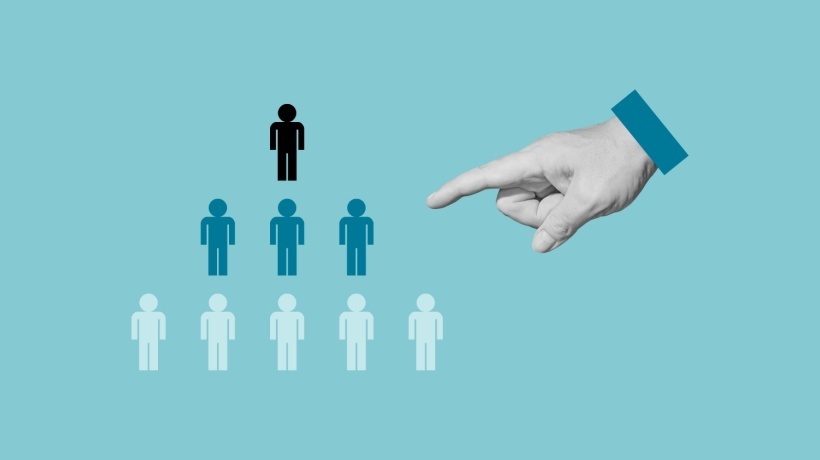Integrating auth0 with Adobe Learning Manager for Seamless Single Sign-On
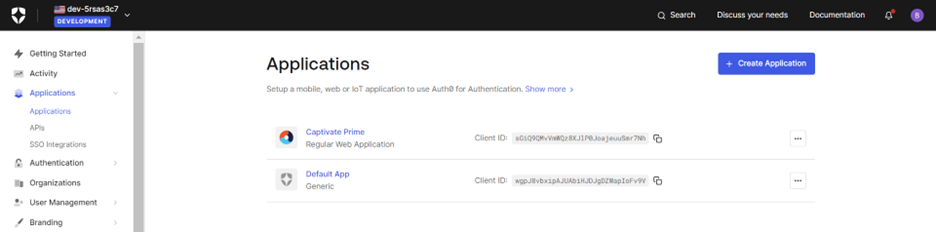
In this article you will learn how to configure ALM app in AuthO IDP to setup single sign on.
Steps:
- Login to your Auth0 admin/dev account and click on Applications >> Captivate Prime
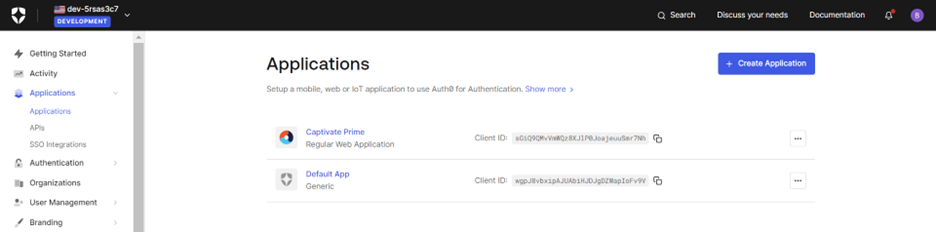
- In the next page go to the “Settings” tab and scroll down to the section named as “Application URIs” and update the login URI and callback URI as shown below and click on ‘Save Changes’ at the bottom of the page.

- Once saved go to the “Addons” page and enable the “Saml 2 Web app”.

- Once you click on enable toggle, you will receive a pop-up as shown below, kindly enter the below code under “setttings” tabe in the grey area and click on “Enable”.

Code to enter shown below (For EU the ALM urls will be learningmanagereu.adobe.com)
{
// “audience”: “https://learningmanager.adobe.com”,
// “recipient”: “https://learningmanager.adobe.com/saml/SSO”,
// “mappings”: {
// “email”: “http://schemas.xmlsoap.org/ws/2005/05/identity/claims/emailaddress”,
// “name”: “http://schemas.xmlsoap.org/ws/2005/05/identity/claims/name”,
// },
// “createUpnClaim”: true,
// “passthroughClaimsWithNoMapping”: true,
// “mapUnknownClaimsAsIs”: false,
// “mapIdentities”: true,
// “signatureAlgorithm”: “rsa-sha1”,
// “digestAlgorithm”: “sha1”,
// “destination”: “https://learningmanager.adobe.com/saml/SSO”,
// “lifetimeInSeconds”: 3600,
// “signResponse”: false,
// “typedAttributes”: true,
// “includeAttributeNameFormat”: true,
// “nameIdentifierFormat”: “urn![]() asis:names:tc:SAML:1.1:nameid-format:unspecified”,
asis:names:tc:SAML:1.1:nameid-format:unspecified”,
// “nameIdentifierProbes”: [
// “http://schemas.xmlsoap.org/ws/2005/05/identity/claims/nameidentifier”,
// “http://schemas.xmlsoap.org/ws/2005/05/identity/claims/emailaddress”,
// “http://schemas.xmlsoap.org/ws/2005/05/identity/claims/name”
// ],
// “authnContextClassRef”: “urn:0asis:names:tc:SAML:2.0:ac:classes:unspecified”,
// “logout”: {
// “callback”: “http://foo/logout”,
// “slo_enabled”: true
// },
// “binding”: “urn![]() asis:names:tc:SAML:2.0:bindings:HTTP-POST”
asis:names:tc:SAML:2.0:bindings:HTTP-POST”
}
- After entering the code and enabling the application, go to the “Usage” tab of the same pop-up and copy the login URL and download the metadata xml to be used in the ALM side.
Through the diligent execution of these thorough instructions, you have achieved the successful integration of Auth0 IDP with Adobe Learning Manager. This integration facilitates a smooth Single Sign-On experience and centralizes user access control. As a result, it not only improves the user experience but also streamlines the management of your learning management systems.
Tags: # how to configure auth0 single sign-on for adobe learning manager, # setup sso for ALM in auth0