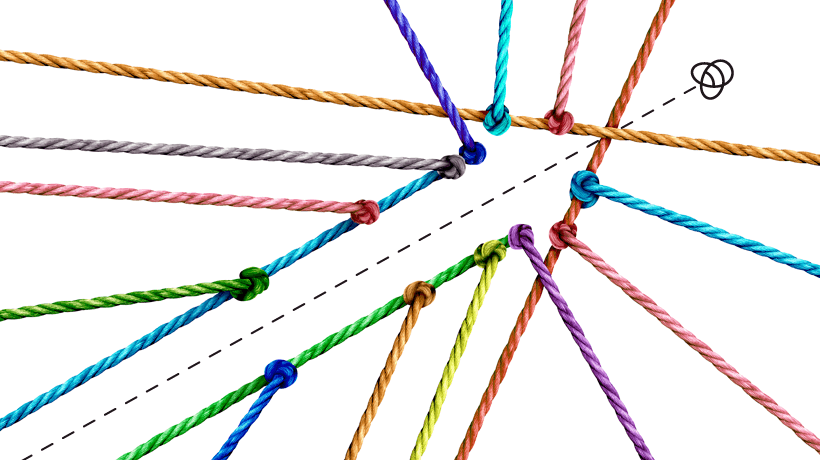Unlocking Attendance Insights: Navigating Virtual Classroom and Classroom Module Attendance Marking in Adobe Learning Manager
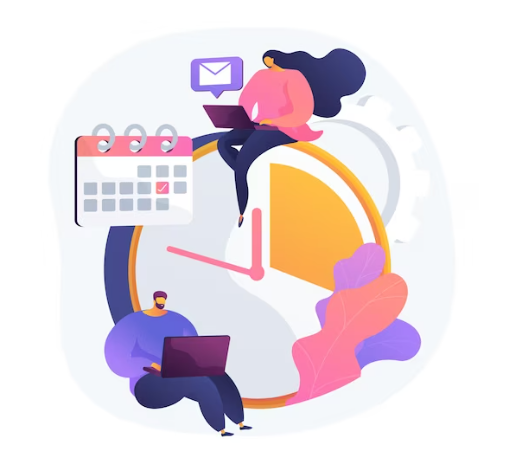
Introduction
Managers, instructors, and administrators now have the ability to record learner attendance at the conclusion of sessions, offering a variety of options for both Virtual Classroom and Classroom Modules within the Adobe Learning Manager LMS.
Upon a learner’s completion of modules, ALM presents the following choices for attendance marking.
- **Mark Attended**
- **Mark Attended with Pass** (Newly added)
- **Mark Attended with Fail** (Newly added)
- **Mark Not Attended**

Let’s delve into each option:
**Mark Attended:**
Choosing this option signifies that the learner attended the session but did not complete the module. The attendance status icon turns orange, and the learner’s enrollment status remains “in-progress” in the course, reflecting in associated reports.

**Mark Attended with Pass:**
This option, when selected, indicates that the learner successfully attended and completed the session. The attendance status icon turns green, and the learner’s enrollment status changes to “completed” in the course and related reports.


**Mark Attended with Fail:**
Opting for this choice communicates that the learner attended and completed the session but failed the module. The attendance status icon turns orange, and the learner’s enrollment status becomes “completed” in the course and associated reports.

**Mark Not Attended:**
Selecting this option means the learner did not attend the session. The attendance status icon turns red, and the learner’s enrollment status remains “Not Started” in the course, reflecting in reports.

Administrators and Instructors will see the new attendance types, “Mark Attended with Pass” and “Mark Attended with Fail,” only if instructors are permitted to mark success for learners. This option can be toggled in the module settings for classroom and virtual classroom sessions.

If enabled, all four attendance marking types are available, and the status colors align with the explanations provided above. If disabled, only the “Mark Attended” and “Mark Not Attended” options are visible, with the old behavior applying.
(- **Mark Attended:** Green in color, and learner enrollment status shows “Completed” in reports.
– **Mark Not Attended:** Red in color, and learner enrollment status shows “in-progress” in reports.)
Benefits:
- Enhanced Precision: The new options allow for a finer distinction in learner outcomes, offering a more accurate representation of their engagement and achievement.
- Granular Reporting: The status colors and enrollment statuses provide administrators and instructors with detailed insights, facilitating more informed decision-making.
- Flexible Configuration: ALM’s adaptability ensures that the attendance marking options align with the specific needs of each learning environment.