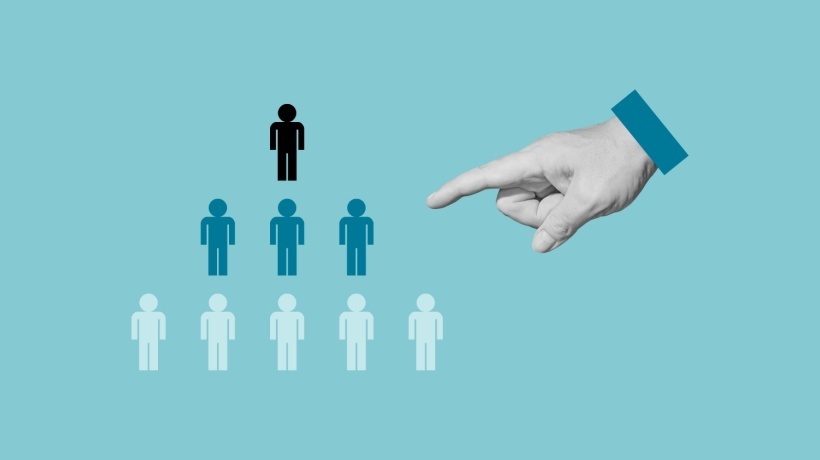Steps to Integrate Zoom Connector using (SERVER-TO-SERVER OAUTH APP )
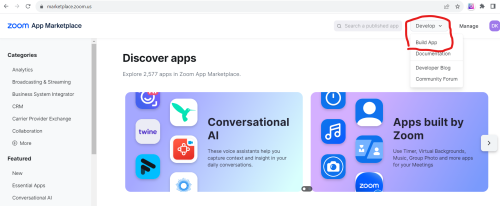
- Please login to Zoom Marketplace ( marketplace.zoom.us)
- Click The “ Develop” Dropdown and select “Build APP” (attached screenshot below )
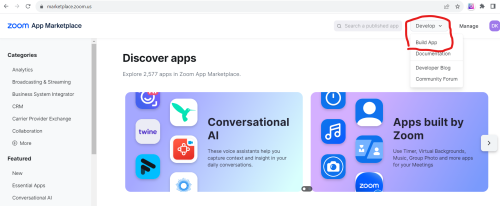
3. Select Server-to-Server OAUTH APP (attached sreenshot below )

4. Once we select “Create”, the client ID and client secret are created and now we need to add the below SCOPES

- View all user meetings /meeting:read:admin
- View and manage all user meetings /meeting:write:admin
- View report data /report:read:admin
- View all user information /user:read:admin
- View users’ information and manage users /user:write:admin
5. Activate the APP

As an Integration Admin >> Manage Connections >> Add the Client id and client secret >> Connect >> Select the check box of “Enable Connection” ( Follow the below screenshots )




Now you can see the ZOOM connector on the VLT session , conferencing system.