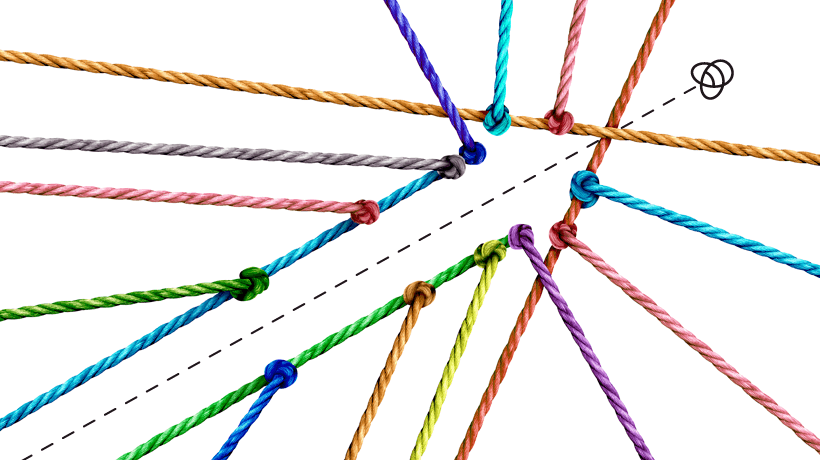A Simple Way to Copy Text from Images for E-Learning
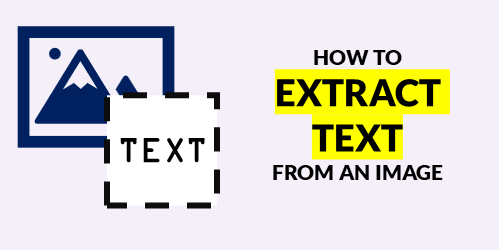
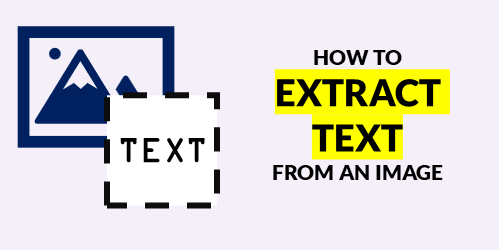
Copying text from images comes in handy especially when updating old e-learning courses. Sometimes you may not have the source file and have to work for older published content. In those cases, do a screen grab of the course and then extract the text from the image. Then copy and paste the text into the application you use to build your e-learning courses.
How to Copy Text from Images
You may already have some applications that can extract the image. Here are a couple of common ones:
If you don’t have either of those applications, that’s OK. I recommend using Microsoft PowerToys. It’s free and easy to use.
How to Copy Text from Images with Microsoft PowerToys
The steps for this are pretty simple. No need to do screen shots.
- Install Microsoft PowerToys.
- Locate the text you want to extract.
- Press Windows+Shift+T to activate the Text Extractor.
- Select the text.
- Paste into a document.
Here’s a quick video to show the process.
Click here to view the tutorial on YouTube.
As you can see, it’s pretty simple to copy and paste the text. So if you run into an issue where you have old courses but not the original source file, keep this tip in mind.